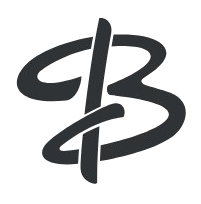Introduction
Biopython is a widely used Python library designed for biological computation and bioinformatics. Using Jupyter Notebook, a versatile tool for data analysis, visualization, and interactive programming, can streamline running Biopython code for bioinformatics tasks. This protocol provides a clear pathway to set up and execute Biopython programs within a Jupyter Notebook environment, suitable for beginners and experienced users in bioinformatics – (Install biopython jupyter notebook)
Requirements
- Operating System: Linux, macOS, or Windows
- Dependencies: Python (3.8+), Biopython (latest version), Jupyter Notebook
- Pre-installed software: Ensure Python, pip, and Jupyter Notebook are installed
Setting Up the Environment
Windows OS
1. Install Jupyter Notebook: If not already installed, install using on Windows command prompt (cmd) window:
pip install notebook2. Launch Jupyter Notebook: Start Jupyter by running:
jupyter notebook3. Creating a Project Folder on the Desktop: Right-click on the desktop, select New → Folder, and name it Biopython_Project or whatever.
4. Navigating to the Project Folder in the Command Prompt: Open Command Prompt and type this command:
cd %USERPROFILE%\Desktop\Biopython_Project5. Launching Jupyter Notebook: Once in the Biopython_Project directory, start Jupyter Notebook by typing on the cmd window:
jupyter notebook6. This will open Jupyter Notebook in your default browser, with the current working directory set to Biopython_Project.
Linux/macOS OS
1. For macOS and Linux. You can use it to install Jupyter by running:
brew install jupyterlab2. On the terminal type:
mkdir ~/Desktop/Biopython_Project3. Navigate to the desktop folder:
cd ~/Desktop/Biopython_ProjectSetting Up the Notebook for Biopython
- In Jupyter, open a new notebook by selecting New → Python 3.
- Rename it to Biopython_Tutorial by clicking on the title at the top.
- To run BioPython in Jupyter Notebook, first we need to: Install BioPython if you haven’t already. Run this in a new cell:

Running Biopython in Jupyter notebook
Import Biopython modules and execute commands directly in Jupyter;

Why Jupyter Notebook for BioPython
Using Jupyter Notebook to run Biopython offers an interactive, streamlined environment that enhances bioinformatics research by integrating code, data visualization, and annotations in a single document.
- Interactive Development: Run code blocks separately to test and debug sequence analysis steps in real-time
- Visual Results: Direct display of plots, sequence alignments, and data tables without needing separate windows
- Documentation Integration: Mix code with formatted text/notes to document your bioinformatics workflow
- Cell-by-Cell Execution: Test different sequence manipulations without rerunning entire scripts
- Shareable Format: Easy to share complete bioinformatics analyses with code, results, and explanations in one file
JupyterLab
~
JupyterLab is the latest web-based interactive development environment for notebooks, code, and data. Its flexible interface allows users to configure and arrange workflows in data science, scientific computing, computational journalism, and machine learning.
~
#Try also running biopython on this, its easy to install just like Notebook: use this command;
pip install jupyterlab
Summary
This protocol provides a practical approach to running Biopython commands within a Jupyter Notebook environment. The folder structure simplifies organization, while Jupyter offers an interactive coding experience suitable for bioinformatics analysis.