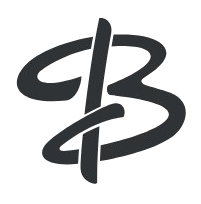Installation of Standalone BLAST on Windows PC
Reasons for installing the standalone BLAST+ package
You can also download the BLAST package to perform sequence alignments on your computer, including using your custom datasets. A few example scenarios for setting up the BLAST+ package locally are:
- Large batches of searches and searches that are computationally intensive, such as searches involving
dynamic translation of nucleotide sequences (blastx, tblastn, or tblastx) - Target datasets that are not available at NCBI
- BLAST only serves as an intermediate step within a complex workflow that needs to be automated
- Searches requiring customization that cannot be satisfied by the BLAST web service.
Download BLAST+
- Visit the NCBI FTP server: https://ftp.ncbi.nlm.nih.gov/blast/executables/blast+/LATEST/
- Determine your Windows system architecture (32-bit or 64-bit) by following these steps:
- Press the Windows key + R to open the Run dialog.
- Type “dxdiag” and press Enter.
- In the DirectX Diagnostic Tool window, look for the “Operating System” section. It will display whether your system is running a 32-bit or 64-bit version of Windows.
- Download the appropriate BLAST+ installer for your system architecture (e.g., ncbi-blast-2.x.x+-x64-win64.exe for 64-bit Windows).
Install BLAST+
- Locate the downloaded BLAST+ installer file and double-click on it to run the installation wizard.
- When prompted, click “Next” to proceed with the installation.
- Read and accept the license agreement by selecting “I accept the agreement” and clicking “Next.”
- Choose the installation folder or accept the default location by clicking “Next.”
- Select the components you want to install. It’s recommended to install all components unless you have specific requirements.
- Click “Next” to start the installation process.
- Wait for the installation to complete, and then click “Finish” to exit the installer.
Add BLAST+ to the System PATH
- Right-click on the “Start” button and select “System.”
- Click on “Advanced system settings” on the left-hand side.
- In the “System Properties” window, click on the “Environment Variables” button at the bottom.
- In the “Environment Variables” window, under the “System Variables” section, scroll down and find the “Path” variable, then click “Edit.”
- Click “New” and paste the path to the BLAST+ bin directory (e.g., C:\ncbi-blast-2.x.x+\bin).
- Click “OK” to save the changes and close all windows.
Verify Installation
- Open a new Command Prompt (cmd.exe) window.
- Type the following command and press Enter:
blastn -version - If the installation was successful, you should see the BLAST+ version information displayed in the Command Prompt window.
Set up BLAST Databases (Optional)
- BLAST requires sequence databases to perform searches. You can download pre-formatted databases from the NCBI FTP server or format your databases using the
makeblastdbtool. - To format your database, follow these steps:
- Obtain your sequence data in FASTA format.
- Open a Command Prompt window and navigate to the BLAST+ bin directory (e.g.,
cd C:\ncbi-blast-2.x.x+\bin). - Run the
makeblastdbcommand with the appropriate options for your sequence type (nucleotide or protein):makeblastdb -in your_sequences.fasta -dbtype <type> -out your_database_name
Replace<type>withnuclfor nucleotide sequences orprotfor protein sequences.
Running BLAST Searches
- Once you have your sequence databases set up, you can run BLAST searches using the appropriate BLAST+ program:
blastnfor nucleotide sequences against a nucleotide databaseblastpfor protein sequences against a protein databaseblastxfor translated nucleotide sequences against a protein databasetblastnfor protein sequences against a translated nucleotide databasetblastxfor translated nucleotide sequences against translated nucleotide databases
- Open a Command Prompt window and navigate to the directory containing your query sequences.
- Run the desired BLAST program with the appropriate options and arguments. For example:
blastn -query your_query.fasta -db path/to/database -out results.txt
This command runs a nucleotide BLAST search usingyour_query.fastaas the query sequence against the specified database, and saves the results inresults.txt.
Additional Resources
- For more detailed information, refer to the BLAST+ documentation available on the NCBI website: https://www.ncbi.nlm.nih.gov/books/NBK279690/
- The NCBI also provides online BLAST tutorials and webinars: https://www.ncbi.nlm.nih.gov/staff/tao/tools/bat/
- Links to different help documents are online at: https://blast.ncbi.nlm.nih.gov/Blast.cgiCMD=Web&PAGE_TYPE=BlastDocs
- More information on standalone BLAST is available from the BLAST user manual: https://www.ncbi.nlm.nih.gov/books/NBK1762/
- Comments, questions, bug reports, and assistance requests to: blast-help@ncbi.nlm.nih.gov
By following these detailed steps, you should be able to successfully install and set up the standalone BLAST+ on your Windows PC, format sequence databases, and run various BLAST searches as needed.
Reference
Tao, T. (2020, August 31). Standalone BLAST setup for Windows PC. BLAST® Help – NCBI Bookshelf. https://www.ncbi.nlm.nih.gov/books/NBK52637/